In order to access School of Computing linux servers remotely we require that you generate a ssh keypair and provide the public portion of your ssh key pair.
After an administrative has reviewed your request you'll receive a verification email to confirm that you authorize the public key installation on your user account.
Please allow a few days after submitting this form for your verification email to be approved.
You'll need to then verify via email that you authorized this public key installation.
To generate a secure SSH key, use the following command in your terminal:
ssh-keygen -t rsa -b 4096 -C "your_email@siu.edu"
You can also generate a secure ED25519 key:
ssh-keygen -t ed25519 -C "your_email@siu.edu"
Note: Do not use PowerShell to generate your SSH key as it is not compatible with our SSH server. Instead, use WSL (e.g., Ubuntu or AlmaLinux) on Windows to generate your SSH key.
Keep your ssh key pair files secured as you would a password.
Public key pair shown below in gif is for demonstration purposes only.
Then, copy the content of the generated id_rsa.pub or id_ed25519.pub file and paste it into the text area below.